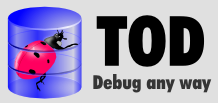Download & installation
Although the core of TOD is IDE-agnostic, at the moment it has only been integrated into the Eclipse IDE. So to try TOD you must first install Eclipse, if you do not have it already: Eclipse.org.
Requirements
You need Eclipse 3.2 or later, and Java 1.5 or later.
Download
Select the latest version (tod.plugin_x.x.x.zip) in the Downloads page.
Install
Installation is not yet as straightforward as we would like. Follow carefully the following instructions, and in case of problems check the Troubleshooting page or send a mail to the mailing list (see Contact).
Unzip the plugin
Unzip the contents of tod.plugin_x.x.x.zip into your Eclipse installation directory. Ensure the files have been unzipped at the proper place: the plugins directory of your Eclipse installation should now contain the tod.plugin_x.x.x, tod.plugin.ajdt_x.x.x and zz.eclipse.utils_1.0.0 directories (in additions to the already installed plugins).
Install native library
TOD uses a native agent to instrument the classes of the debugged program. Under Windows, the agent needs the mingwm10.dll library, which must be copied from the plugin’s lib directory to the system’s libraries directory (usually c:\windows\system32).
Start debugging!
If all went well, your Eclipse should now have a new debug button:
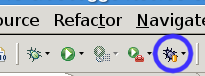
This new button is a launcher button, like the classic debug button. If you have a launch configuration ready, try launching your program with TOD. Your program should execute (almost) as usual, and you can explore its execution trace in the Trace Navigator view (Window/Show View/Other… then choose the Trace Navigator view under TOD). See the documentation for information on how to use TOD.
If your program fails to start under TOD, refer to the Troubleshooting page.
© 2007 Guillaume Pothier | Generated by webgen | Design by Andreas Viklund.