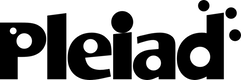Differences
This shows you the differences between two versions of the page.
| Both sides previous revisionPrevious revisionNext revision | Previous revision | ||
| research:software:ambienttalk-ros [2013/01/07 00:53] – jfabry | research:software:ambienttalk-ros [2013/01/30 15:18] (current) – [Installation procedure] jfabry | ||
|---|---|---|---|
| Line 17: | Line 17: | ||
| ===== Installation procedure ===== | ===== Installation procedure ===== | ||
| - | AmbientTalk/ | + | AmbientTalk/ |
| - | First get all software installed: | + | To install everything |
| - | - Install Eclipse http:// | + | - Install Eclipse, see http:// |
| - | - Install the Eclipse ANTLR plugin | + | - Install |
| - | - Install the IDEAT AmbientTalk Eclipse plugin http:// | + | - Install the IDEAT AmbientTalk Eclipse plugin, see http:// |
| - | - Install the 1.0 version of ROSBridge http:// | + | - Install the 1.0 version of ROSBridge, from the terminal do a "sudo apt-get install ros-groovy-brown-remotelab" |
| - | - Obtain | + | |
| + | There is an example program that uses the [[http:// | ||
| + | - Start ROS, from the terminal do a " | ||
| + | - Start the ROSBridge, from another terminal do a " | ||
| + | - Start the turtle simulator, from another terminal do a " | ||
| + | - In Eclipse, right click on the example program file and select "run as AmbientTalk application" | ||
| - | Now configure your Eclipse | ||
| - | - Set the parserReactive project as an ANTLR project (right click -> “Toggle ANTLR nature”) | ||
| - | - Set the Java Build Path required projects for the atlibReactiveRFID project to: interpreterReactive and org.json | ||
| - | - Set the Java Build Path required projects for the iatReactive project to: atlibReactiveRFID, | ||
| - | - Set the Java Build Path required projects for the parserReactive project to: interpreterReactive | ||
| - | - Set the Java Build Path required projects for the interpreterReactive project to: xxxxx | ||